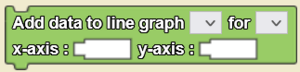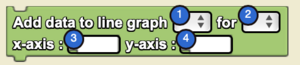Add Data To Line Graph: Difference between revisions
(Marked this version for translation) |
No edit summary |
||
| Line 13: | Line 13: | ||
<!--T:3--> | <!--T:3--> | ||
=== | ==Syntax== | ||
<code>Add data to line graph [Dropdown: Line Graph Widget] for [Dropdown: Data Series] x-axis: [Textbox: x function] y-axis: [Textbox: y function]</code> | <section begin=image/>[[File:Add DataTo LineGraph.png|right|alt=Add data to line graph Block|thumb]]<section end=image/> | ||
<!-- <code>Add data to line graph [Dropdown: Line Graph Widget] for [Dropdown: Data Series] x-axis: [Textbox: x function] y-axis: [Textbox: y function]</code> --> | |||
<!--T:4--> | <!--T:4--> | ||
Revision as of 20:48, 24 July 2023
Add data to line graph [▼] for [▼] x-axis: [_] y-axis: [_] is a code block from the Interface drawer.
Usage
Add data to line graph [▼] for [▼] x-axis: [_] y-axis: [_] adds data to a selected series of a selected graph that’s made up of pairs of x-coordinates and y-coordinates. First create a line graph widget using the Widget Editor, and add one or more series as needed.
Syntax
Nuances
You can add many different line graphs to your simulation, and they can all use the same axes! Just be sure to use different sets of data for each line graph.